FAQs
1. Registration and Login
1.1 I want to verify my email, but I am not receiving any verification email. What should I do?
There are several possible reasons why you might not be receiving the verification email. Please check the following or try the following methods:
If you are still unable to receive the verification email after trying the above steps, we recommend the following troubleshooting actions:
- Make sure you have entered the correct email address.
- Check your spam or junk folder.
- Check if your email inbox is full. If it is full, you may not be able to receive new emails. Try clearing some space in your inbox.
- Review your email provider's filtering settings. The verification email might be blocked or marked as spam by your email provider. Check and unblock if necessary.
- If you are using a company email, contact your email system administrator to see if there are any email filtering or blocking settings in place.
- Ensure that your email service is functioning correctly. Try logging into the web version of your email or using the email app to check if you can send and receive emails normally.
If you are still unable to receive the verification email after trying the above steps, we recommend the following troubleshooting actions:
- Check your email settings for any issues. Try changing your password or other settings to see if you receive any notification emails.
- Attempt verification with an alternative email address. Sometimes, certain email service providers may have issues. Using a different email address may resolve the problem.
- Check if there are any server issues with your email provider. Server problems can sometimes prevent email delivery. Contact your email service provider for assistance.
1.2 What should I do if I forget my password?
You can directly use our "Forgot Password" feature to reset your password.
1.3 How can I change my password?
Below are the steps to change your password:
Step 1: Log in
Step 2: Click on "My Account" to access the "Account Information" and click "Change Password"
Step 3: Enter your current password and new password
Step 4: Click the "Confirm" button
Step 1: Log in
Step 2: Click on "My Account" to access the "Account Information" and click "Change Password"
Step 3: Enter your current password and new password
Step 4: Click the "Confirm" button
1.4 I didn't receive instant verification of my email during registration. How can I verify my account later?
Below are the steps to verify your account later:
Step 1: Log in
Step 2: Click on "My Account" to access the "Account Information"
Step 3: Click on the "Verify Account" button
Step 4: Click on the "Get Verification Code" button
Step 5: Enter the verification code and click "Confirm"
Step 1: Log in
Step 2: Click on "My Account" to access the "Account Information"
Step 3: Click on the "Verify Account" button
Step 4: Click on the "Get Verification Code" button
Step 5: Enter the verification code and click "Confirm"
2. Ticket Purchase
2.1 Can I cancel or refund my tickets?
All sold tickets and products are non-refundable and non-exchangeable.
2.2 What should I do if my Visa/Mastercard/UnionPay payment is declined?
If your credit card payment is declined, please check the following:
If your credit card payment is declined by the bank, please contact your card issuer to find out the reasonfor the decline. Some common reasons include insufficient funds, card restrictions, or fraud prevention measures. You may need to provide additional information to your card issuer to resolve the issue. If you are still unable to complete the payment, you can try using a different payment method or contacting the event organizer for assistance.
- Make sure thatthe credit card number, cardholder name, and expiration date you entered are correct.
- Make sure that you have entered the security code correctly (the three digits on the back of the card).
If your credit card payment is declined by the bank, please contact your card issuer to find out the reasonfor the decline. Some common reasons include insufficient funds, card restrictions, or fraud prevention measures. You may need to provide additional information to your card issuer to resolve the issue. If you are still unable to complete the payment, you can try using a different payment method or contacting the event organizer for assistance.
2.3 What forms of payment do you accept?
INCUTix's ticketing services accept payment by credit cards (VISA, MasterCard, American Express and Union Pay) and digital payments (Alipay Hong Kong and FPS), subject to specific terms specified for each event.
2.4 How do I confirm that I have successfully purchased a ticket?
After successful payment, the website will jump to the "Ticket Order(s)" page. You can then check the "Bound Ticket(s)" and tickets (QR code) on the "My Account" page.
At the same time, your registered email address will receive an email containing the purchase receipt, and an email containing the ticket (QR code). You can present the QR code to usher before entering the exhibition.
At the same time, your registered email address will receive an email containing the purchase receipt, and an email containing the ticket (QR code). You can present the QR code to usher before entering the exhibition.
2.5 How do I apply a promo code during checkout?
Step 1. Add To Cart: Browse the event ticketing page and add your desired items to the shopping cart.
Step 2. View Cart & Checkout: When you're ready to checkout, click on the cart icon to review your selected items.
Step 3. APPLY PROMO CODE: Enter your promo code in the designated box and click "Apply".
Step 4. Select Payment Method: Choose your preferred payment method from the available options.
Step 5. Complete Your Purchase: After applying the promo code and selecting the payment method, click "PAY" to finalize your order.
Step 6. View Ticket QR Code: Go to My Profile > Ticket(s) to view your purchased ticket QR code.
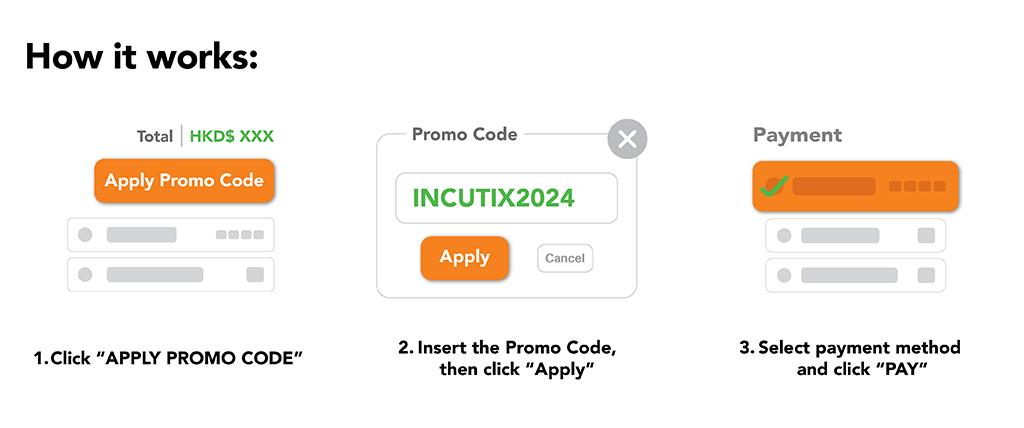
Step 2. View Cart & Checkout: When you're ready to checkout, click on the cart icon to review your selected items.
Step 3. APPLY PROMO CODE: Enter your promo code in the designated box and click "Apply".
Step 4. Select Payment Method: Choose your preferred payment method from the available options.
Step 5. Complete Your Purchase: After applying the promo code and selecting the payment method, click "PAY" to finalize your order.
Step 6. View Ticket QR Code: Go to My Profile > Ticket(s) to view your purchased ticket QR code.
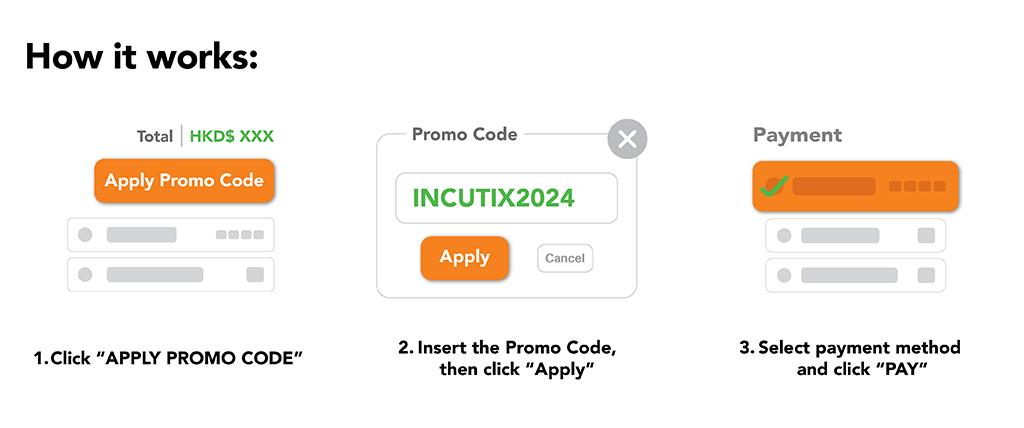
2.6 What should I do if the promo code does not work?
- Check Expiration: Ensure the promo code is still valid and hasn't expired.
- Correct Format: Verify that you entered the code correctly, with no extra spaces or errors.
- Terms and Conditions: Make sure your order meets the requirements outlined in the promo code’s terms.
3. Purchase Merchandise
3.1 Do I need to be an INCUTix member to purchase merchandise?
Yes, you need to successfully register as an INCUTix member before making a purchase.
3.2 What if I encounter issues with the product I received?
All sold items are non-refundable, non-exchangeable, and non-cancellable. The organizer reserves the final decision on any disputes.
3.3 How do I redeem my pre-order item?
After successful payment, you will receive a receipt via email.
Please bring this email to the designated pickup location within the specified period to collect your pre-ordered items. Failure to do so will be considered as the customer voluntarily forfeiting the order, and we will not issue replacements, provide alternative pickup arrangements, or offer refunds. If you choose delivery service, an unclear address may result in invalidation of the delivery, and we will not be held responsible.
All sold items are non-exchangeable, non-cancellable, and non-refundable. To avoid disputes over returns or exchanges, we encourage customers to record unboxing videos. The recording must be completed within two days of delivery and should clearly show the delivery note, packaging condition, and any product defects.
Please bring this email to the designated pickup location within the specified period to collect your pre-ordered items. Failure to do so will be considered as the customer voluntarily forfeiting the order, and we will not issue replacements, provide alternative pickup arrangements, or offer refunds. If you choose delivery service, an unclear address may result in invalidation of the delivery, and we will not be held responsible.
All sold items are non-exchangeable, non-cancellable, and non-refundable. To avoid disputes over returns or exchanges, we encourage customers to record unboxing videos. The recording must be completed within two days of delivery and should clearly show the delivery note, packaging condition, and any product defects.
3.4 Explanation of Import Duties and Customs Fees?
Please note that all international shipments may be subject to import duties, customs fees, or local taxes imposed by the destination country.These charges are not included in the item price or shipping cost, and must be paid by the recipient upon delivery.Buyers are responsible for complying with local customs regulations.
If the above common issues still cannot solve your problem, please fill in the form at https://incutix.com/report-issue. So that we can assist you more quickly and accurately in resolving related difficulties.
